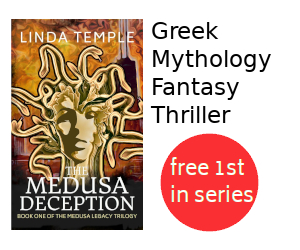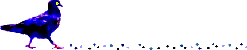Streaming CTV Shows not working with Firefox on Linux
Summary
This article describes the problem of streaming CTV shows not working
with Firefox on GNU/Linux, and provides instructions on how to address
this issue (typically for shows that require Adobe Flash Player).
Update 2017-10-04: CTV shows can now be streamed with the
native Linux Firefox v56.0 web browser with DRM enabled.
To enable Firefox DRM
see Streaming
City TV Shows not working with Firefox on Linux.
Update 2017-09-24: Starting about Sept. 12, 2017 these tutorial
steps no longer work to stream CTV shows with Firefox. One
work-around I have discovered is to use the google chrome web
browser.
Download chrome
64 bit .deb for Debian/Ubuntu, and
install with
sudo dpkg -i ~/Downloads/google-chrome-stable_current_amd64.deb
command.
Update 2017-04-02: These steps were originally documented for
(k)ubuntu 12.04, updated for (k)ubuntu 14.04, and most recently
updated for (k)ubuntu 16.04. Tips are provided on how to use these
instructions with other desktop environments or GNU/Linux
distributions.
Contents
Problem
When trying to stream CTV Television shows, only a blank (black) screen is displayed with a prompt to "Get Adobe Flash Player".
Note: CTV is a Canadian television station that limits web site viewing to IP addresses in Canada.
Root Cause
The reason this occurs is because the Flash Player on Linux fails to work correctly with the CTV protected content. Since CTV appears to use Digital Restrictions Management to stream TV shows, the TV shows will only display on Adobe Flash Player versions that support this DRM.
Unfortunately Adobe dropped Linux support for Flash Player releases after 11.2. Also using the Google Chromium browser with the "Pepper" implementation of Flash Player does not appear to work. This means that the only supported versions of Flash Player that work with CTV shows are those on Windows or Mac OS X.
Solution
The solution to the problem involves installing wine (Wine Is Not an Emulator), and Windows versions of Firefox and Flash Player.
The steps to address this problem on Debian/Ubuntu are as follows:
- Locate Firefox ESR (Extended Support
Release) for Windows, download and save the file.
For ubuntu 16.04, download Firefox 45.8.0ESR - en_US
For ubuntu 14.04, download Firefox 31.2.0ESR - en_US
For ubuntu 12.04, download Firefox 17.0.11ESR - en_US
NOTE: On my kubuntu 12.04 and mythbuntu 12.04 computers I tried using Firefox 24.1.1ESR, but this version failed to run.
- Locate Adobe Flash Player for Windows, download and
save the file.
Get Adobe Flash Player for Windows for Other Browsers (not Internet Explorer)
NOTE: I selected Windows 7/Vista/XP/2008/2003 and Flash Player for Other Browsers. If listed pick Firefox / NSAPI.
- Open a terminal window.
In the K Desktop Environment this can be done with the menu option: K --> System --> Konsole (Terminal).
TIP: Opening a terminal in other desktop environments
You can often open a terminal window using the following steps:
a) Press Alt+F2 to open a run command prompt
b) Enter "xterm" without the quotes
- Install wine with the following command (and accept
all licenses):
sudo apt-get install wine
TIP: Install commands for other distributions
For Fedora, Red Hat Enterprise Linux, and CentOS use:
su -c yum install wine
For openSuse, and Suse Enterprise Linux use:
sudo zypper install wine
For detailed instructions see the first five steps from the Install Wine section of another document I wrote.
- Install Firefox in wine using the following command:
For ubuntu 16.04:
wine ~/Downloads/Firefox\ Setup\ 45.8.0esr.exe
For ubuntu 14.04:
wine ~/Downloads/Firefox\ Setup\ 31.2.0esr.exe
For ubuntu 12.04:
wine ~/Downloads/Firefox\ Setup\ 17.0.11esr.exe
NOTE: Firefox Install Instructions
Be sure to include a backslash "\" in front of each space in the filename.
Accept all defaults, such as standard setup. Also choose don't import anything.
After install, an icon to invoke the Windows version of Firefox should exist on your desktop.
- Close the Firefox browser if it is running.
- Install Flash Player in wine using the following command:
wine ~/Downloads/install_flash_player.exe
NOTE: Flash Player Install Instructions
Agree to licences and choose never check for updates.
- Start up the Windows version of Firefox (from the
Firefox icon on the desktop) and try to play TV shows from
the CTV web site.
These shows should now display properly.
NOTE: Streaming TV Shows Test
On October 4, 2017 I successfully tested this solution with Firefox v45.8.0 by streaming shows from following TV stations:
TMN GO
Unfortunately streaming shows did not work for the following TV stations:
CTV
CBC
City TV
Global TV
Fortunately a native Linux solution exists for streaming these above TV stations.
See Streaming City TV Shows not working with Firefox on Linux.
You should now be able to watch CTV television shows from your Windows version of Firefox running under wine in Linux in Canada.
Background Information
I first encountered the problem of streaming CTV television shows not working when I tried to catch up on an episode of Castle. The reason I missed the episode is because CTV in their infinite wisdom decided to move the November 24, 2013 broadcast of Castle from CTV One (available via antenna) to CTV Two (not available via antenna). Since I do not have access to CTV Two, my other option was to stream the show over the Internet.
In the past I had been able to stream CTV shows in my Firefox browser on GNU/Linux but unfortunately this no longer worked.
To resolve the problem I tried different versions of Firefox and Adobe Flash Player in Linux to no avail. I also tried using the Google Chromium browser, but this too failed to work. The only solution I was able to get working was installing wine and using Windows versions of Firefox and Adobe Flash Player.