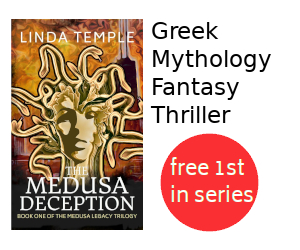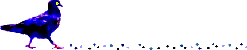Kodi Add Downloaded Subtitle to DVD Playback
Summary
This tutorial describes how to configure Kodi to add a downloaded subtitle to DVD playback.
Sometimes a DVD such as Supernatural Season 10 does not include
English subtitles. Fortunately there is a way to add subtitles to a
DVD episode while it is playing. This tutorial describes how to
configure and use Kodi to add custom .srt subtitles to DVD playback.
These steps were documented using Kodi 15.2 which is installed on Mythbuntu 14.04 with MythTV 0.27. Also included are some steps for Kodi 17.6 under LibreELEC 8.2.3 on a Raspberry Pi.
Contents
- Intial Setup
- Locate, Download, and Extract Subtitles
- Play DVD Episode and Select Subtitle
- References
Initial Setup
The following one-time initial set up is required to enable the use of custom subtitle files with Kodi.
Create Subtitles Folder
On the PVR use a terminal window or Kodi to create a folder to hold subtitles.
For example:
mkdir ~/subtitles- On Mythbuntu the full path is
/home/{yourusername}/subtitles/ - On LibreELEC the full path is
/storage/subtitles/
Note that we can create subfolders under the subtitles folder to hold the
subtitle files .srt for an entire season of a TV Show.
Configure Kodi Subtitles
With Kodi running:
-
Navigate to System -> Settings -> Video -> Subtitles.
On Kodi 17.6 use System -> Settings -> Player -> Language.
-
Ensure/set the following:
Enable parsing for closed captions: ENABLED Subtitle storate location: Custom location - Custom subtitle folder ~/subtitles
Add Keyboard Shortcuts
Add some keyboard shortcuts to make it easier to choose the subtitle
.srt file and also to adjust subtitles and audio sync.
The keys we wish to re-map are:
Keyboard Key Function
---------------- ---------
F5 Activate the OSD audio settings window
Ctrl+Left Subtitle delay minus
Ctrl+Right Subtitle delay plus
Ctrl+Shift+Left Audio delay minus
Ctrl+Shift+Right Audio delay plusThe following keys I have not yet figured out how to map on the Mediagate or Rosewill MCE Remote controls.
MCE Remote Key Function
---------------- ---------
DVD Menu Activate the OSD audio settings window
Angle (Green) Subtitle delay minus
Audio (Yellow) Subtitle delay plus-
Edit the
~/.kodi/userdata/keymaps/keymap.xmlfile.nano ~/.kodi/userdata/keymaps/keymap.xml -
Copy and paste the following contents.
<keymap> <FullscreenVideo> <keyboard> <F5>ActivateWindow(osdaudiosettings)</F5> <left mod="ctrl">subtitledelayminus</left> <right mod="ctrl">subtitledelayplus</right> <left mod="ctrl,shift">audiodelayminus</left> <right mod="ctrl,shift">audiodelayplus</right> </keyboard> </FullscreenVideo> </keymap> -
Save and exit the editor with Ctrl+X.
Add Silver VRC-1100 Remote Shortcuts
Add some Silver VRC-1100 Vista MCE remote control shortcuts to make it
easier to choose the subtitle .srt file and also to adjust subtitles
and audio sync.
The keys we wish to re-map are:
Remote Key Function
---------------- ---------
Yellow Activate the OSD audio settings window
Blue Subtitle delay minus
Green Subtitle delay plus
Below Blue Audio delay minus
Below Green Audio delay plus
Info Info-
Edit the
~/.kodi/userdata/keymaps/keymap.xmlfile.For LibreELEC with VRC-1100 remote control:
nano ~/.kodi/userdata/keymaps/keymap.xml -
Copy and paste the following contents.
<keymap> <FullscreenVideo> <keyboard> <t mod="ctrl,shift">ActivateWindow(osdaudiosettings)</t> <m mod="ctrl">subtitledelayminus</m> <i mod="ctrl">subtitledelayplus</i> <g mod="ctrl">audiodelayminus</g> <t mod="ctrl">audiodelayplus</t> <return mod="win,alt">Info</return> </keyboard> </FullscreenVideo> </keymap> -
Save and exit the editor with Ctrl+X.
Locate, Download, and Extract Subtitles
-
Perform an Internet search to locate subtitle files (
.srt).For example a search of "
subtitle supernatural season 10" might yield TVsubtitles.net: Download supernatural season 10 subtitles. -
Download subtitle files.
E.g., TVsubtitles.net: Download supernatural season 10 subtitles
-
Transfer file to PVR
For example from a terminal session:
scp -p ~/Downloads/"Supernatural - season 10.en.zip" pvr@192.168.1.55:/home/pvr/subtitles -
Extract subtitle files on PVR
For example from a terminal session:
ssh pvr@mythpvr cd ~/subtitles mkdir Supernatural-10 unzip -d Supernatural-10 "Supernatural - season 10.en.zip" exit
Play DVD Episode and Select Subtitle
-
In Kodi select PLAY DISC
-
In DVD specific menu select and play an episode
-
Press M or Green button on MCE remote.
-
Navigate to Audio icon (3rd from right) and press Enter.

-
Choose Browse for subtitle..., select appropriate file, and press Enter.

-
Navigate to Subtitle icon (5th from right) and select Next until chosen subtitle file is shown.

-
Press Escape or Back button on MCE remote.
The chosen subtitles should now be displayed. :-)
References
While researching how to use subtitle files with Kodi media center I found the following references useful:
- KODI
- Kodi Subtitles
- KODI Forum: Win - How do I use my own subtitle file for streamed movie or tv show?
- How to Add Subtitles to Kodi & The Subtitle Settings
- Kodi Forum: Shortcut key for subtitle sync
- Kodi Forum: "Browse for Subtitles" shortcut
- Kodi VRC-1100 Key Configuration
- Kodi Forum: windows keys and vista mce remote
- MSDN: Keyboard Shortcuts