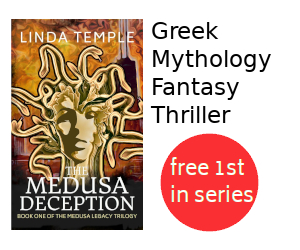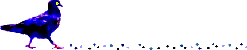Sync Fitbit on Ubuntu 16.04 with Galileo
Summary
This tutorial describes how to synchronize a Fitbit device on Ubuntu 16.04 with the galileo software.
These instructions were written based on the more complicated way to install galileo which permits running as a non-root user.
Update 2021-09-01: Update with steps for Kubuntu 20.04
Contents
Install Galileo
-
Open a terminal window.
-
For Kubuntu 20.04:
-
Install galileo
sudo apt install galileo
For Kubuntu 16.04:
-
Install python-pip.
sudo apt-get update sudo apt-get install python-pipAccept any additional package installs.
-
Install galileo and required dependencies.
pip install galileo pyusb requestsNote that pip installs packages into the
~/.local/directory.
-
-
Create the file
/etc/udev/rules.d99-fitbit.rulesin order to be able to run the utility as a non-root user.Start editor
sudo nano /etc/udev/rules.d/99-fitbit.rulesCopy and paste the following lines into the editor.
---- begin 99-fitbit.rules -----
# udev rules.d entry for running as a daemon under the "galileo" account. SUBSYSTEM=="usb", ATTR{idVendor}=="2687", ATTR{idProduct}=="fb01", SYMLINK+="fitbit", MODE="0660", OWNER="galileo", GROUP="galileo"---- end 99-fitbit.rules -----
Change OWNER and GROUP
galileoto your Ubuntu Linux userid (not your fitbit userid) and groupid.
Note that you can view what your Linux userid (uid) and groupid (gid) is with theidcommand.Save the file with:
- CTRL-X
- Save modified buffer (ANSWERING "No" WILL DESTROY CHANGES) ? Y
- File Name to Write: /etc/udev/rules.d/99-fitbit.rules Enter
-
Restart the udev service.
sudo service udev restart -
Unplug and re-insert the fitbit USB dongle to activate the new rule.
Run Galileo
-
Run galileo.
For Kubuntu 20.04:
galileoFor Kubuntu 16.04:
~/.local/bin/galileoIf all works as planned, this should synchronize the fitbit with the Internet fitbit servers.
References