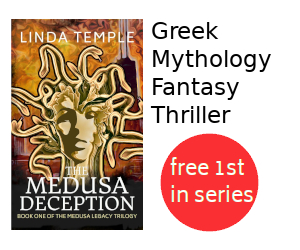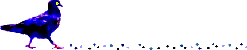Upgrading to Android 11 on Moto G Fast
Summary
This article describes how to upgrade to Android 11 on a Moto G Fast and then how to resolve some minor issues after the upgrade.
Contents
Update 2021-06-23: Send Reduced 0.26 is now available via F-Droid and works with Android 11.
Background
My Moto G Fast has been pestering me for the past while to upgrade to Android 11. Being an experienced IT person I realize that often times issues can arise when updating software. This article is my attempt to document the issues I encountered and how I resolved these.
Following is a screen shot of the System update available notification I would frequently see on my phone.
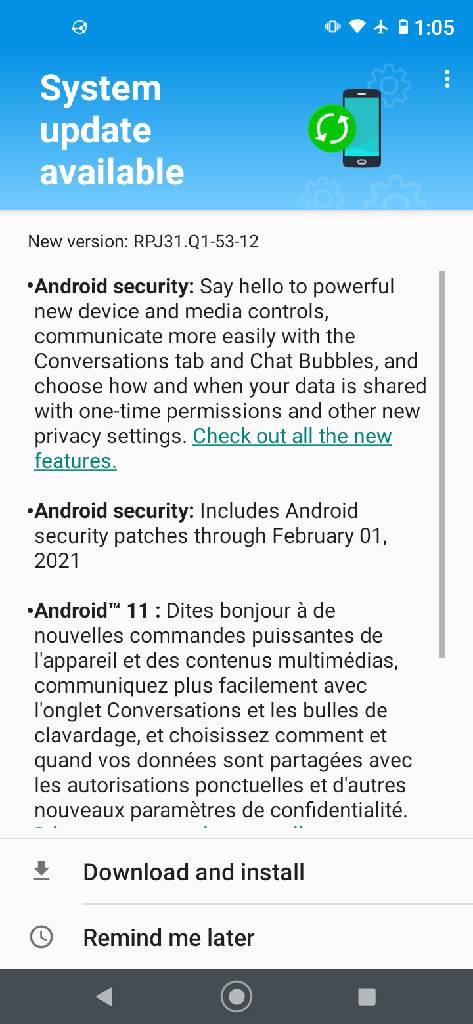
I would continually choose the Remind me later option, knowing that at some point I would upgrade.
Upgrade to Android 11
To update:
-
Choose the System update available notification
-
Choose Download and install.
It took quite a while for the download and update to finish.
After the update I recall powering off and powering on the phone with a long presses of the power button.
At some point I recall a notification that presented a link to Whats new in Android 11?.
Issues After Android 11 Upgrade
Send Reduced App Does Not Work
Problem
The Send Reduced app from F-Droid (v0.16) would not function properly to attach a reduced size photo to an email. I could neither share an image from the photos app to Send Reduced, nor from an email app add an attachment by selecting Send Reduced then the image.
One option is to use ImagePipe from F-Droid (v0.53). This app permits selecting a photo, sharing it with ImagePipe, then choosing the email app to open a new email with the attachment. Unfortunately the reverse set of steps of starting with an email app to add an attachment and select ImagePipe to select an image does not work.
Solution
Update 2021-06-23: Install Send Reduced 0.26 or higher from F-Droid.
For now the best option I've found is to compile my own debug version of Send Reduced v0.26.
To install my compiled version:
1. Uninstall Send Reduced by dragging the icon to the upper right of the screen and dropping it on Uninstall, and choose OK to uninstall the app.
2. Download my compiled debug SendReduced-free-debug_v0.26.apk
3. If prompted to Open app, choose Open and then choose Install.
4. Otherwise, open Files app, navigate to Downloads, choose SendReduced-free-debug_v0.26.apk, and choose Install.
Note that there should be no need to change the default settings of the Send Reduced app.
WiFi Connection Frequently Drops
Problem
After the upgrade I noticed that WiFi seemed to develop an annoying habit of dropping my WiFi connection. When this happened I had to manually disconnect and reconnect to get it to work again.
Solution
More recently I've found a long term solution by telling Android to forget the connection and then re-adding the connection.
-
Open Settings app.
-
Choose Network & Internet
-
Choose your Wifi network, then the settings (gear icon), and then Forget.
-
Choose your network and enter in the password.
-
Choose Connect.
Syncthing Stopped Synchronizing Files
Problem
Sometime after I upgraded to Android 11 I noticed that my note files were no longer replicating between my desktop and phone. Near that time I had also upgraded Syncthing on my phone so I'm not sure which change caused the breakage.
Solution
To fix the issue I upgraded my to the latest version of Syncthing, using these Update Syncthing on Linux steps.
Conclusion
After performing the above steps my phone has been stable. As best I can tell all my usual apps are functioning properly.